Products, Components and Recipes can be managed in Product management, under Products.
In Compucash there are 2 types of products:
1 – Product aka. sales product is a type of product which can be sold from the POS, a sales product can still be used in recipes.
2 – Component is a type of product that cannot be sold in the POS, it’s purely used for recipes and cannot be found in POS, the usefulness for this is that there are some products that are not directly sold
Creating products
Before creating a product the user should make sure the product group for the product exists, if it doesn’t it should be created before moving on.
Products can be created by clicking on “Add new product” button.

When creating a product the first thing to do it to set a product name, it will be printed on the invoice for the client to see so it should be descriptive enough to avoid confusion.
Next is to select a product group, this will determine under which product group button will the product appear in the POS and also into which printer the order will be printed for that product.
A product can be set to be sold only in a specific sale point by selecting it in the sale point selection. By default a product can be sold in all sale points.
Main unit is the unit used when taking the product into the store, unit in recipes is the unit used when adding the product to a recipe. When creating a usual product the units can be left as PCS.
Last step in creating a product is to set a sale price for it. After sale price is set the product can be saved.
Example: Creating a simple product
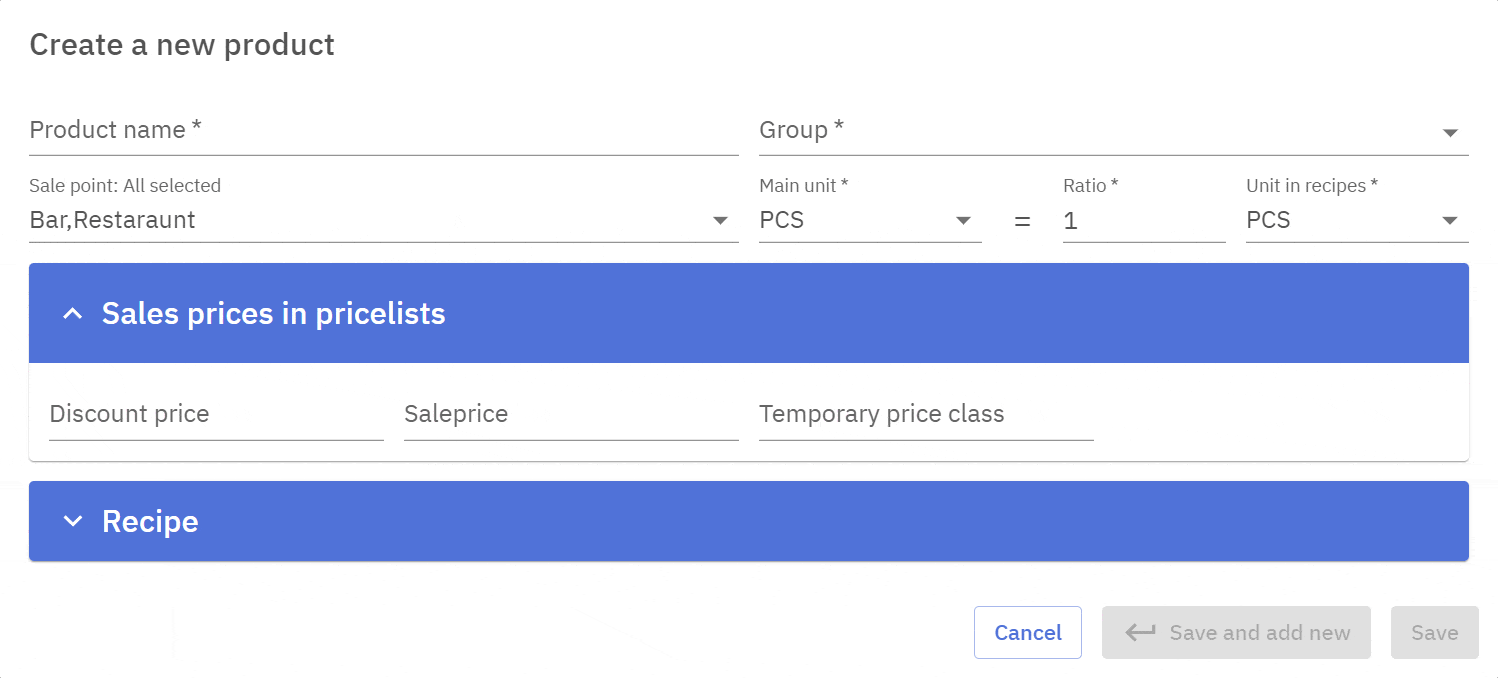
Creating components
When creating a product that’s only going to be used in recipes and not sold the created product type should be component. This type of product does appear in the POS and helps to keep the POS product list clean.
Components can be created by clicking on “Add new component” button.

When creating a component the first thing to do it to set a component name, it’s recommended to include unit or package info, making the component name more recognizable.
Next is to set a product group for a component, it’s recommended to keep components and sales products in different groups.
Main unit is the unit used for taking the component into the store, unit in recipes is the unit used when the component is added to a recipe. For example Strawberries are supplied in KGs, but to recipes they’re added in grams.
As the component can’t be sold directly in the POS anyway there’s no option to add a sales price.
Example: Creating a component

Creating a recipe
A recipe is a type of product that when sold subtracts it’s contents, the components that make up the recipe, from the store. Creating recipes is crucial to having up-to-date store management data. A recipe is made up of other products or components, and a recipe itself can be a component to another recipe.
Creating a recipe starts as creating any product or component.

A name and a group have to be set, if the recipe is a component then main units and units in recipes should be set as well, though usually recipes used in restaurants are in PCS(pieces).
When the recipe is a sale product a price for it can be set awswell.
Products or components can be added to the recipe under Recipe selection.
Quantity is the amount of products that will be subtracted from the store when the product is sold in the POS, Net quantity is the amount of product that actually ends up in a recipe.
Loss percentage is the percentage of component lost during the process of making the recipe, this helps keep the store balance accurate. This is used to determine quantity from net quantity and vice versa.
Example: Adding a product to a recipe.

Product card
Product card is used to get detailed information and for modifying different product parameters.
Product card can be accessed by clicking on the product card button.

1 – Opens up the left fields for editing, after editing the check arrow button is used to save changes
2 – Active toggle can be used to activate/deactivate products. To deactivate a product the store balance of that product has to be set to zero using inventory count.
3 – Component toggle allows components to be set as sales products and vice versa.
4 – Service toggle sets the product to not be subtracted from the store when sold. This is used for example tickets, which are printed when they are sold and have no store balance
5 – Compucash supports Web sale, and when Web sale is active this toggle will allow or disallow the product to be sold in web
6 – All the price related information is available under Prices
7 – Barcodes for products can be viewed, added or edited under Barcode
8 – Module to modify discounts for selected product on the product card
9 – Recipes for already existing products can be added under Recipe, already existing recipes can also be edited here
