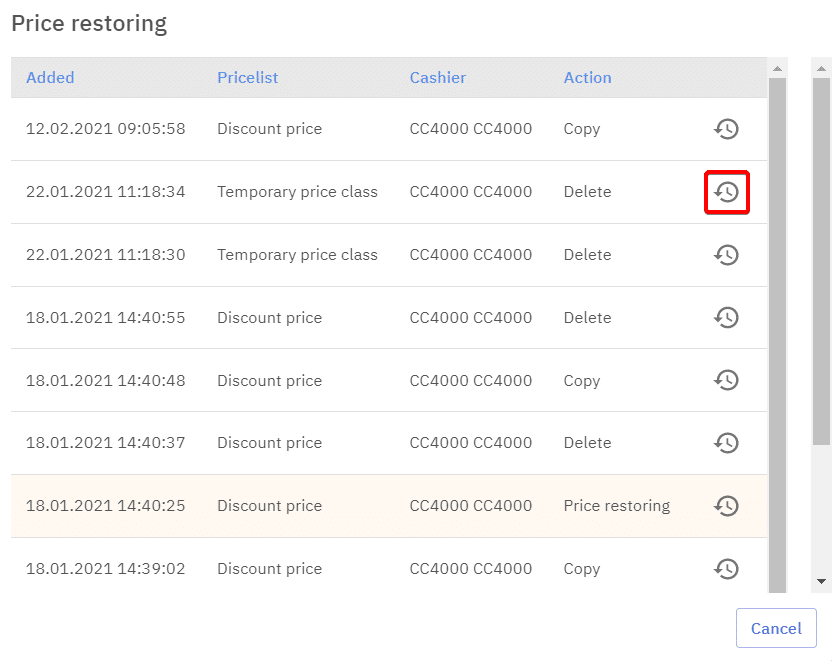Pricelists are used to sell the same products in different salepoints albeit with different pricing, pricelists can also be used for giving specific discounts. Pricelists are located under Sales module.
Creating a pricelist
A new pricelist can be created by clicking “Add new pricelist”
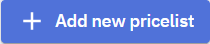
This will open up a configuration window for a new pricelist. Here a name, rounding and VAT for the pricelist can be assigned. If the pricelist will be used with discounts adding it to a salepoint is not necessary, however if it will be used in a salepoint as a pricelist for a POS the salepoint has to be added. Adding the salpoint can be done by clicking the “Add to the sale point” button.
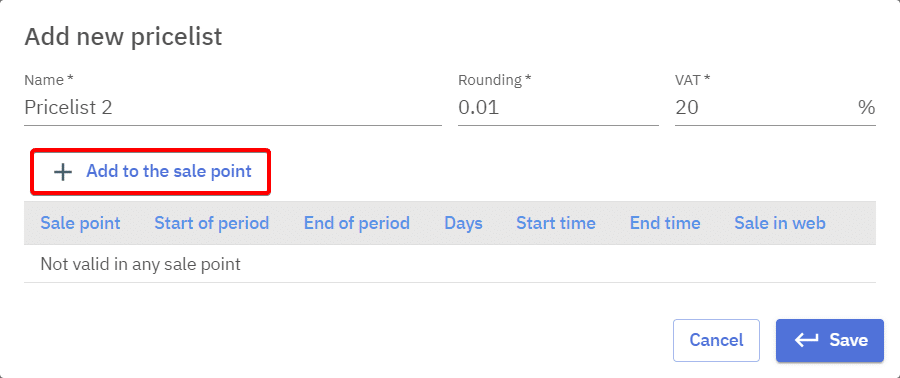
In the salepoint configuration the salepoint which is to use the created pricelist has to be selected, also the pricelist can be set to be active only at certain times, like weekend nights. Days marked blue are days which the pricelist is active, by clicking on the day it’s possible to unmark it. A pricelist can also be configured to be active for only a certain period of time. Additionally if the pricelist is to be used in sales through the web it should be set as default for it. After the configuration is set saving it will create a new pricelist.
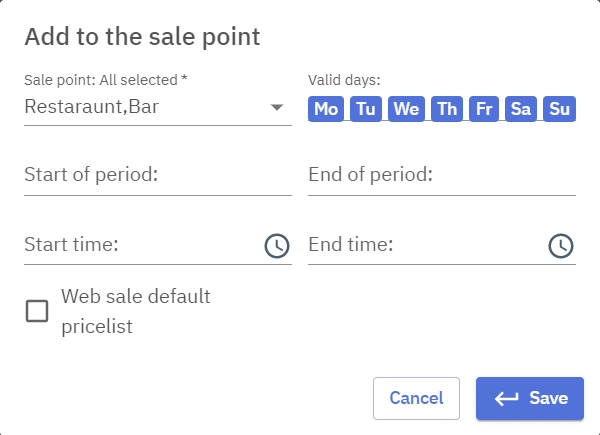
Editing the configuration of an existing pricelist
Clicking the pen icon behind an existing pricelist name will open up the configuration window.

From this configuration window it’s possible to change the name, rounding and VAT of that pricelist.
Adding and editing prices of products
Prices can be added and edited by searching for a product and moving the cursor on the price field of a desired pricelist.
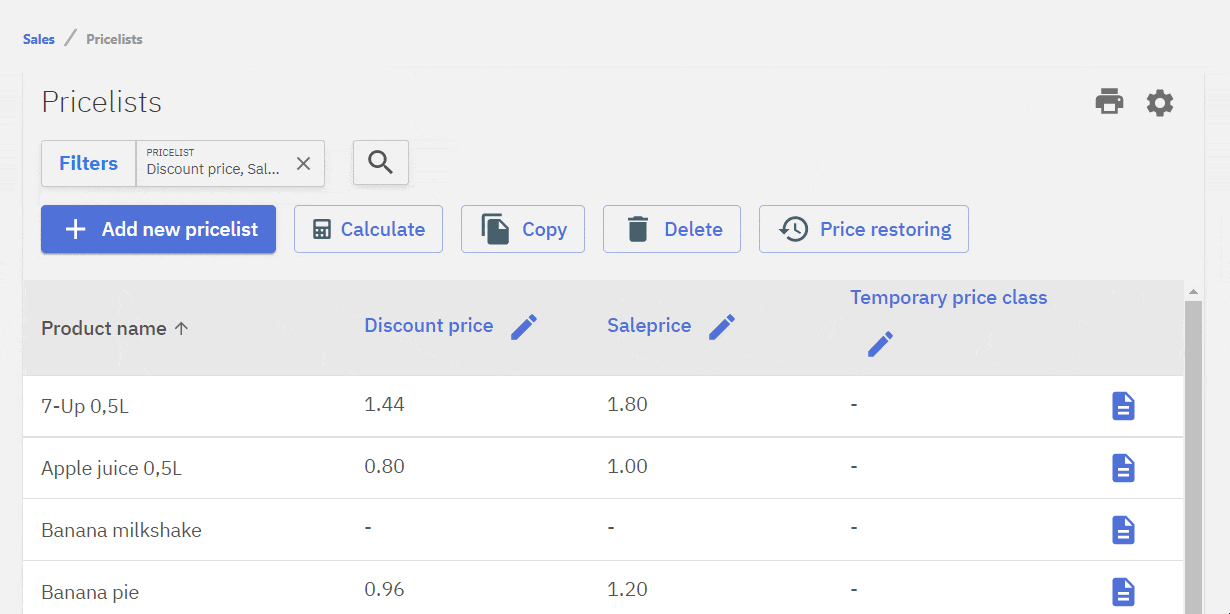
Calculating prices
Calcuating is a quick way of adding prices to products based on their net price. Net price of the product will be the calculated average of all self prices that product has in different stores. By clicking the “Calculate” button a calculation window will pop up.

First selection is the target pricelist, when selecting it it’s VAT will also be displayed. Secondly the added % over net price should be set. The results of that calculation can also be rounded. There’s an option to calculate prices for either only products that already have a price in the target pricelist or for only products that don’t have a price. The default setting will overwrite all the prices. Additionally the price calculation may be set to take place based on how much the existing price differs from calculated price.
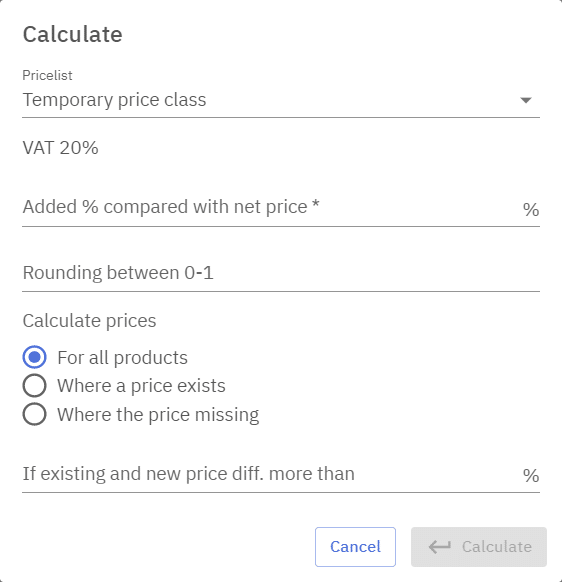
Copying prices
Copying prices functionality can be used to copy prices from one pricelist to another or increase/decrease prices in a pricelist by a specific percentage point.
By pressing the Copy button the configuration window will pop up.

From pricelist will be the source, from which the prices are taken, To pricelist will be the target, From and To pricelists can be the same, if the goal is to change prices in one pricelist.
Calculating prices can be done using percentage change or multiplying with a number.
E.g. when the number which the pricelist is multiplied is 0,5 all the prices in that pricelist will be 50% lower. When calculating the price using the percentage a decrease can be done by using a minus sign before the number, e.g. -20%. There’s an option to copy prices for only products that already have a price in the source pricelist or for only products that don’t have a price, this would delete all the prices from the products of the target pricelist that don’t have a price in the source pricelist. The default setting will overwrite all the prices.
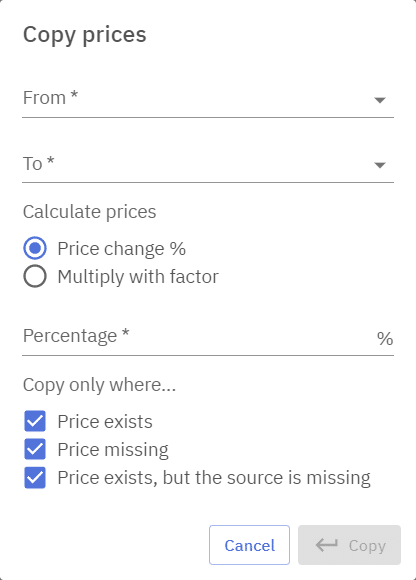
Bulk deleting prices
Deleting prices in bulk is a useful function for when there’s a complete overhaul of prices. Deleting can be done through Delete button.

Pricelist which prices are to be cleared can be selected in the pop-up window.
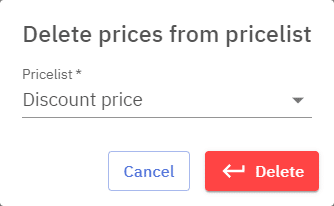
Restoring prices
Restoring prices is for reversing the effect of bulk actions like calculating, copying or deleting. Individually changed prices cannot be restored. Restoring prices can be done by clicking Price restoring button.

Most recent bulk actions are displayed along with the date and the user. Target pricelist can be restored by clicking on the clock and confirming the action. This will also reverse all single changes done to the pricelist after the bulk action.