Invoice registry can be used to monitor all invoices and to create wholesale invoices. By default the invoices are displayed in chronological order with newer invoices being on top.
Filters
Invoices in invoice registry can be filtered by different parameters, such as employee who created it, products that are on it or by how the invoice was paid for. In addition there’s an option to filter only wholesale invoices or only retail invoices.
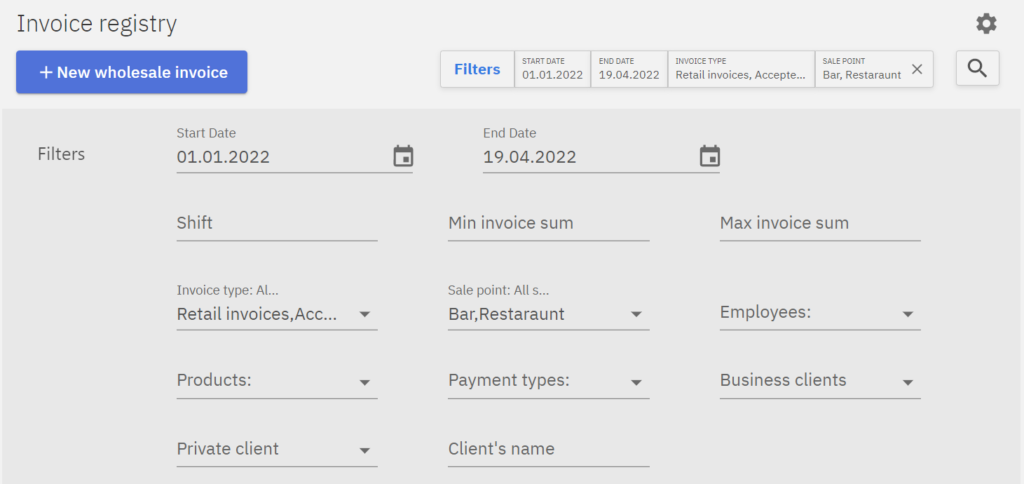
Invoice information
A detailed view of the invoice can be opened by clicking on the invoice number.
General
When opening the invoice some general information is displayed, such as the cashier, the sale point in which the invoice was created and the sum.
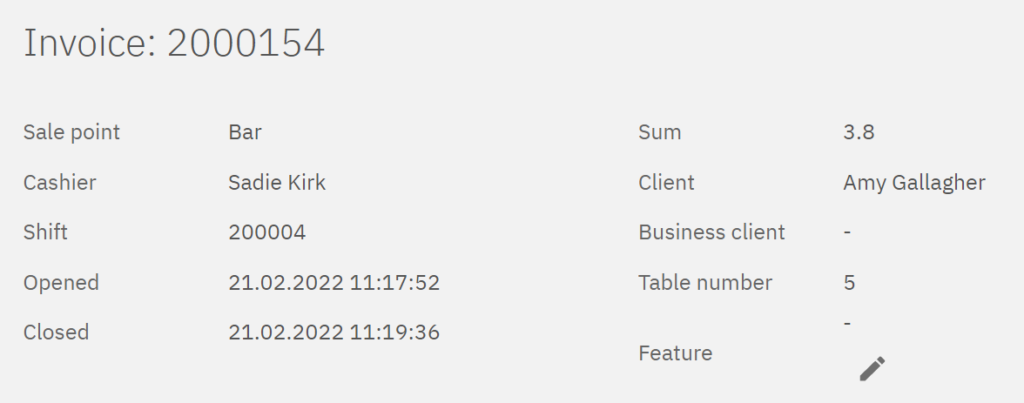
Invoice rows
Products on the invoice are displayed under invoice rows. This includes information such as the price they were sold at and also discount sum if a discount was applied to that row. By hovering on the discount sum a tooltip will display which discount was applied. If the sold product was a recipe movements of the components can be expanded by clicking on the downwards pointing arrow.
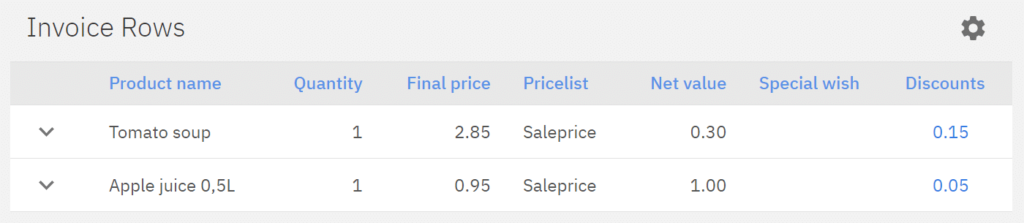
Managing payments
Payments tab will display payments used to close the invoice.
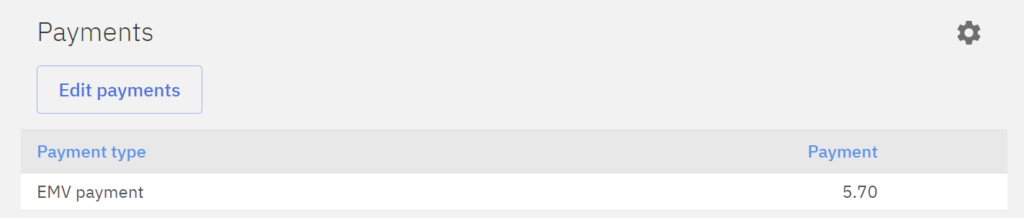
Payments can be edited by clicking on Edit payments. This is useful for when the invoice was closed incorrectly or there was an error with payments. An extra payment type can be added by clicking +, then entering the sum.
Example: Changing Payment type from EMV Payment(Card payment) to Cash.
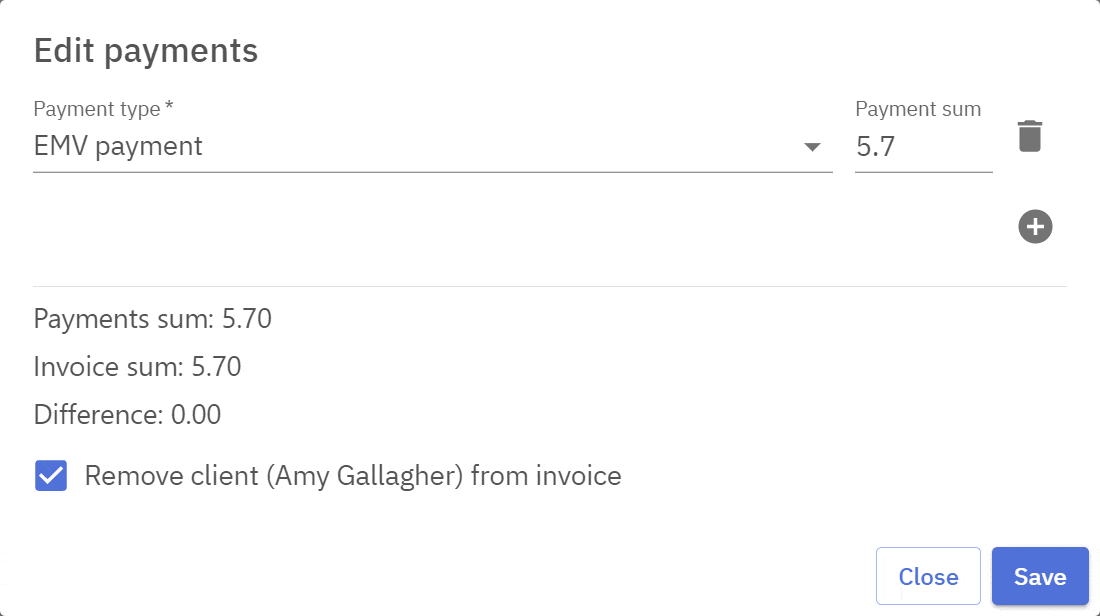
Cancelling an invoice
Web office allows the user to cancel incorrectly made invoices. This can be done by clicking Cancel invoice.

By default the products will be sent back to the store, if for some reason the products shouldn’t be sent back to the store(e.g. the recipe has already been made) the box has to be unchecked. Clicking Save will cancel the invoice.
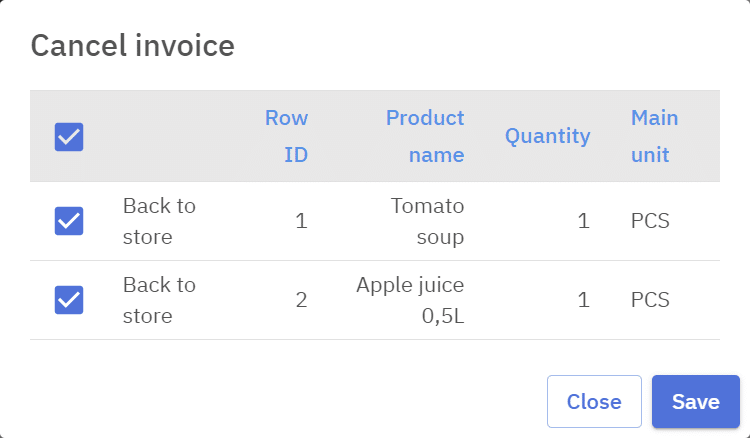
Wholesale invoices
Invoice registry allows the creation of wholesale invoices, also known as retail invoices. Wholesale invoices are invoices created on the office side and are often used for selling to business entities rather than individual people.
Creating wholesale invoices
Wholesale invoices can be created under New wholesale invoice.

For creating a basic wholesale invoice Client, Sale point and Document date have to be set. Under More details additional information can be added.

After the required fields are set products can be added to the wholesale invoice. Products can be added by searching for them. Here a quantity and a price can be set. The default price is taken from the default pricelist for either the client or the sale point. Discount % can be set by row, Discount button will allow the user to add a discount to all rows of the invoice.
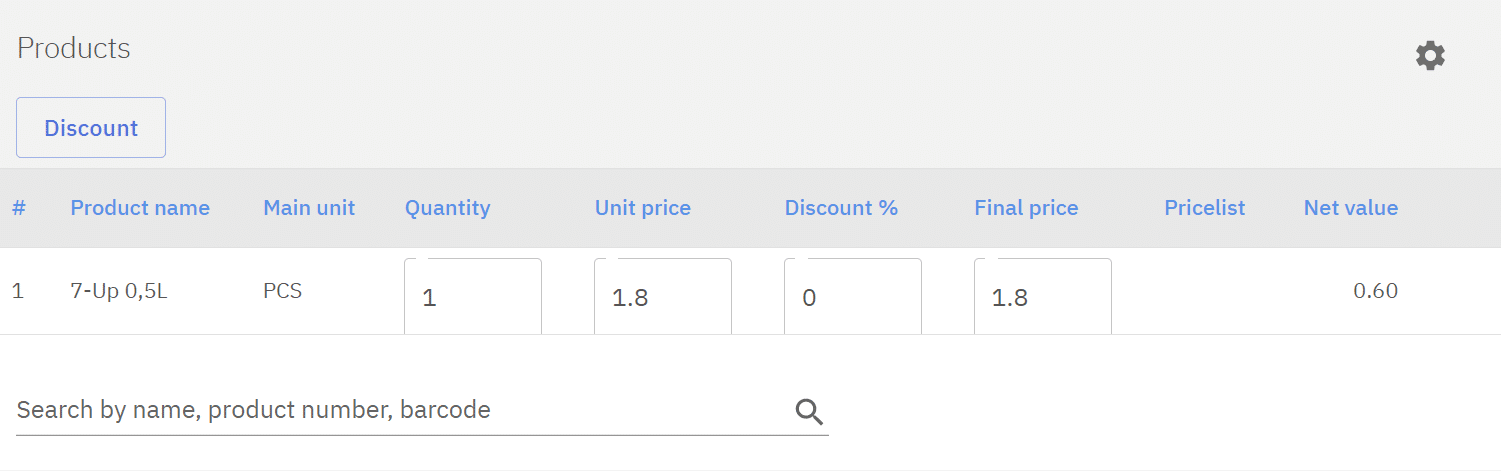
When products have been added to the wholesale invoice the invoice can be saved and accepted so that it would be included in sales reports. Additionally the invoice can be printed or saved as PDF for sending to the client.
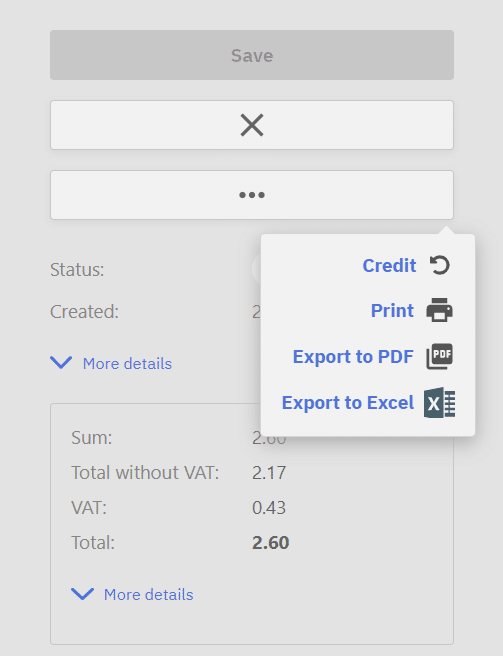
Wholesale invoice payment
When payment is received it should be added to the invoice so that the invoice would also be displayed in Payment report. This can be done by opening the invoice and clicking Edit payments.

Under Edit payments a payment type, sum and date can be set.
Crediting a wholesale invoice
In case of an incorrectly made wholesale invoice the invoice can be credited.

This opens up a wholesale invoice with negative quantities of the original invoice, this has to be accepted to get products back to store and remove the sale from reports.