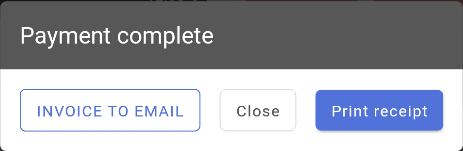New invoice
New invoice can be opened in the “Bills” menu, by clicking “+ NEW INVOICE”. Products to the invoice can be added by using buttons or product search.
Asking for table number, feature or custom statistics before opening up a new invoice can be activated by Ektaco Support.
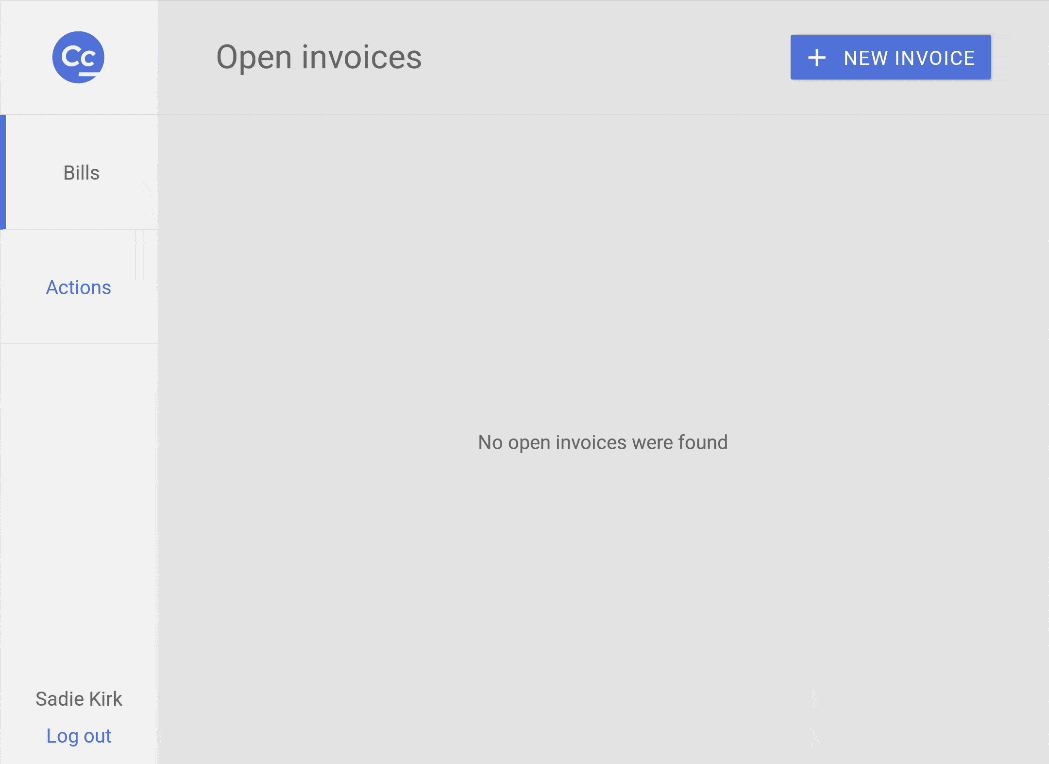
Sharing, merging open invoices
By default open invoices are only visible and can only be edited by the account they were created by. This is to avoid waiters taking over each others invoices by accident. However if necessary a invoice can be shared, so that different user can edit or close it. Automatic invoice sharing can be activated by Ektaco Support.

Multiple open invoices can also be merged into one invoice.

Invoice related actions
Actions related to an invoice can be accessed on the open invoice by clicking ![]() .
.
New invoice – Opens up a new invoice, if the already existing invoice has any products, it will be sent to open invoices list under “Bills”. This will also send orders for the existing invoice to kitchen if not sent already.
Temporary invoice – Prints out a temporary invoice, this temporary invoice is usually taken to the client at the table. This will also send orders to kitchen if not sent already.
Invoice feature – Allows to set a feature, an editable value for an invoice, this will also be printed on the kitchen order receipt.
Edit table – This button is used to edit the table number associated with the invoice.
Send – Sends orders for the invoice to the kitchen, if not sent already.
Discounts – Opens up a menu to select discounts, discounts that apply to the entire invoice are displayed.
Split Invoice – Opens invoice splitting window, invoices can be split either by persons or by invoice rows.
Clients – Allows to add a loyalty customer or a business client to the invoice. To have the option to close the invoice by bank transfer a business client has to be added to an invoice.
Cancel payment – This is an option to cancel payments added to the invoice, used when incorrect payment type has been added to the invoice.
Superuser – Allows to temporarily elevate user rights group to perform an action that is prohibited to the current active user. For example when deleting products isn’t allowed for a user superuser can be used to elevate the rights group so this action can be done.
Cashdrawer – Opens up the cashdrawer when one is connected to the POS printer.
Meal courses to kitchen – Allows to signal the kitchen on which course they should start preparing.
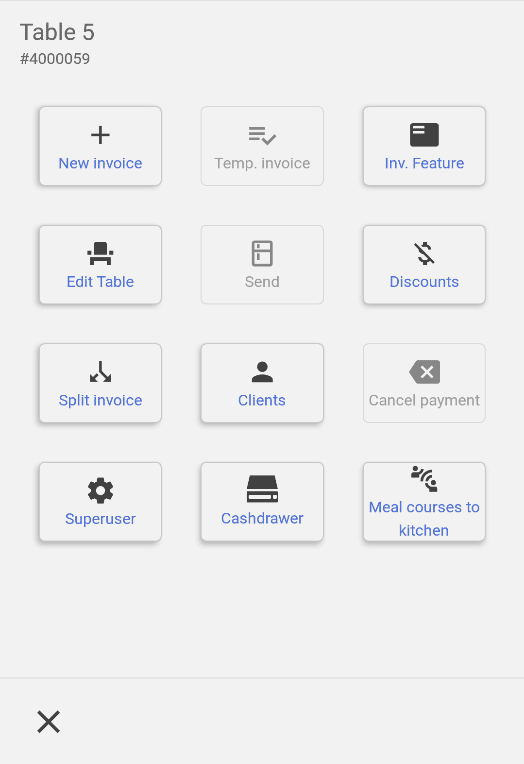
Payment
A payment can be added for an invoice by clicking the wallet button.

Payment types
Cash
By clicking “Cash payment”, and “Confirm” the invoice will be closed and the entire sum of the invoice will be set to payed by cash. It’s recommended to insert the amount given by the client into the cash payment box, that way the program will notify how much has to be returned.
Loyalty card payment
If a loyalty customer is added to the invoice under “Clients” and loyalty cards can be used to pay then an option to use loyalty card as a payment method will be displayed. This also allows the client to use the bonus collected onto their loyalty card.
Bank card payment
Compucash can be integrated with different terminals, meaning that the waiter does not have to enter the invoice sum into the terminal manually, instead it will be sent automatically. When this button is clicked while an integrated terminal is connected the payment will be sent to the terminal and the POS will wait for confirmation, on successful payment the invoice will be closed.
When the an integrated terminal isn’t connected the waiter has to enter the sum of the invoice to the bank card terminal, after the the payment has been successfully received the Card payment button can be clicked to close the invoice.
Custom payment types
Compucash allows the user to define custom payment types which can be used to close the invoices, custom payment types are used for delivery services, cryptocurrency payments, additional non-integrated terminals and so on. Custom payment types have to be defined beforehand on the office side.
Bank transfer
Bank transfer is a non paying payment method used for business customers, who will use bank transfer to pay for the invoice afterwards. To use bank transfer a client business client has to be added to the invoice under “Clients”.
Partial payments
Compcash supports partial payments, meaning a part of the invoice can be payed for example in cash, the other part by card or any other payment type. If this function isn’t available a manager can request Ektaco Support to activate it.
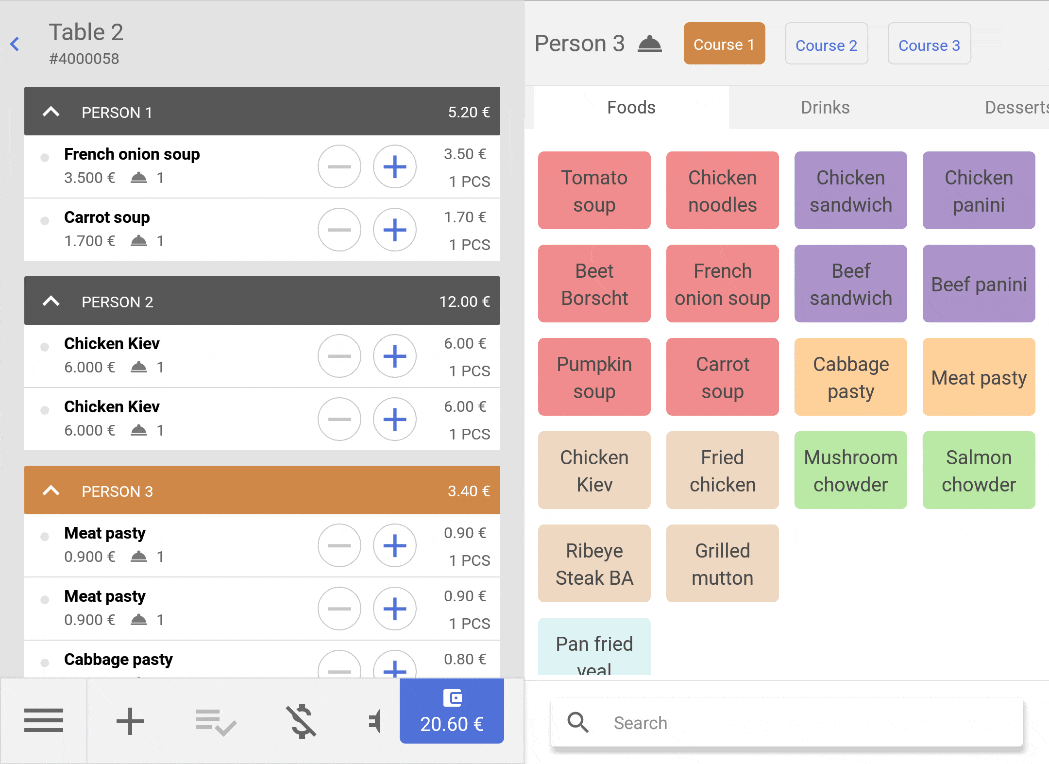
E-mailing the invoice
When closing the invoice it’s possible to instead of printing the invoice, to send and the invoice to the client by e-mail. For this “Invoice to email” option has to be selected, then the customers e-mail address can be inserted.